One problem with the method used in part one was the fact that the end-it character was entered into every single story within your document including captions and headlines. Probably not what you would want. One solution is to select only the frames on your page and then in the Find/Change dialog box, set the Search to Stories. This would put the character only inside of the frames that were selected. Useful for a single page but not in a longer document which would require you to select every frame on each page. Not to mention that you can't select items across pages in InDesign!
A much more robust solution involves the use of Paragraph Styles in your document. When I set up this document, I created several paragraph styles to apply formatting to the text. As you can see, I've created a Body, Caption, and Heading style.
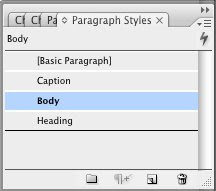
Now, following the same steps as in part 1, go into the Find/Change dialog box and set everything as before. This time however, click on the More Options button in the upper-right corner of the dialog box to display additional options. If you see the Fewer Options button, you're already where you need to be. Click on the "Specify attributes to find" button in the Find Format section of the dialog box and in the Find Format Settings dialog box, choose Body or the style in which you want the end-it mark to appear. Click OK then click the Change All button. Voila! All of your end-it marks should appear in only the stories that contain that style. Sweet!
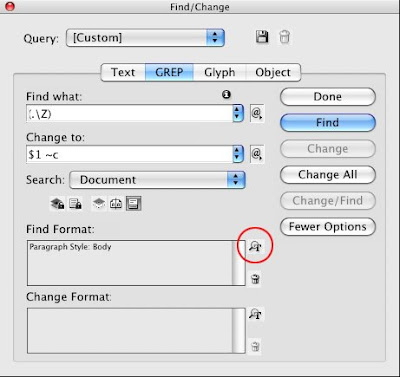
The Specify attributes to change button.
Keep checking back! In part 3 we'll perform this operation with an in-line graphic which is useful when the end-it mark isn't a font but an actual graphic that needs to be placed at the end of every article.
2 comments:
This is great! Thank you so much for your help and so quickly. Really appreciate it! Anticipating Part 3, this is what I want to do is insert a vector graphic at the end of the line of type.
Erin
Part 3 has been posted! let me know what you think!
Post a Comment