I had to think about this for a second and initially started thinking about potential third-party applications that may fit the bill. After a few minutes, I realized that InDesign has this feature built right in although it exists in an obscure panel that few people ever use.
The Book panel in InDesign is used to assemble multiple individual InDesign files into one cohesive book or magazine although we are going to use a very minute component of the book panel for our specific need.
The first step will be to create a new book by going to the File menu and choosing New > Book.
Next, click the + (plus) button at the bottom of the Book panel and select all of the InDesign documents that you'd like to package. If all of the documents reside in the same folder you can select multiple files by holding down the shift key to select contiguous files or the Command (Mac) or Control (Windows) key to select non-contiguous files. Otherwise, you may have to perform this step a few times to select all of your files.
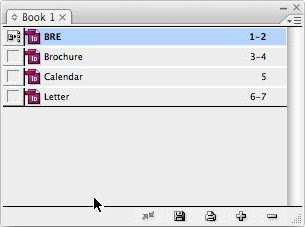 Once all of your files have been added to the Book panel, you can click on the panel menu of the Book panel and choose "Package Book for Print." This will take you to the normal window that you see when you package files normally. Simply choose your options and InDesign will package all of them into the same folder with one tidy Fonts folder and one Links folder.
Once all of your files have been added to the Book panel, you can click on the panel menu of the Book panel and choose "Package Book for Print." This will take you to the normal window that you see when you package files normally. Simply choose your options and InDesign will package all of them into the same folder with one tidy Fonts folder and one Links folder.
Now, any workaround always comes with a gotcha or two. In this case you probably noticed that when you add documents to the Book panel, InDesign wants to consecutively number the pages for you as in a typical book. If your InDesign documents do not contain automatic page numbering on the master pages, it won't affect much in your document at all except that the page numbers in the Pages panel will have changed. If your documents do contain automatic page numbering on the master pages, then the Book panel will have changed those numbers. Fortunately the fix is pretty easy. Simply open up each packaged InDesign file, select the first page of each document and reset the page numbers by going to the panel menu of the Pages panel and choosing Numbering and Section options and setting each document to start page numbering at 1. A bit of added work however it sure beats manually organizing several packaged InDesign files and merging the fonts and links folder in each one.
I'd love to hear everyone's comments on this post. Take care and I look forward to hearing from you!
1 comment:
That's so brilliant! I wouldn't have even though of that.
~chris
p.s. attended CRE8 in Orlando and your Taking Indesign to the Max changed my life! especially about importing style sheets from word into Indesign. I set my editors up with a template and making ads has never been so easy. Post more nuggets!!!
Post a Comment